
Aktywuj Dynamic Pricing i wygodnie zarządzaj polityką cenową w sklepie i marketplace
Moduł Dynamic Pricing umożliwia określenie gotowych reguł do zarządzania cenami. Dzięki temu twój sklep internetowy zawsze będzie tańszy i bardziej atrakcyjny dla klienta niż analogiczna oferta w marketplace. Ściąganie ruchu bezpośrednio do sklepu jest korzystne, ponieważ w marketplace musisz płacić dodatkową prowizję od sprzedaży.

Moduł jest bezpłatny i można go łatwo skonfigurować w sekcji MARKETING I INTEGRACJE / Dynamic Pricing & Product Groups / Dynamic Pricing. Moduł działa w dwóch strategiach sterowania cenami. Poznaj pierwszą z nich.
Dynamiczna konfiguracja cen towarów — strategia "w marketplaces drożej"
Strategia "w marketplaces drożej" jest polecana dla producentów i sprzedawców unikalnych oraz niszowych produktów. Na czym polega?
Jeśli w marketplace ustawisz dla swoich towarów cenę wyższą niż w sklepie internetowym oraz dodatkowo zareklamujesz produkty w Google Shopping w ramach usługi Reklamy Google od IdoSell, masz szansę skierować klientów bezpośrednio do swojego sklepu. Tańsze produkty są chętniej wyświetlane przez Google, co wpływa na wzrost wyświetleń i kliknięć.
Jak ustawić strategię "w marketplaces drożej"? Wybierz towary, dla których chcesz zastosować Dynamic Pricing. Ustaw na karcie edycji towaru, w zakładce ceny opcję przeliczaj ceny zgodnie z regułami ustawionymi w module Dynamic Pricing jako aktywną (zmiana tej opcji dla większej ilości towarów jest możliwa za pomocą funkcjonalności GET).
Następnie przejdź do modułu Dynamic Pricing i skonfiguruj reguły.
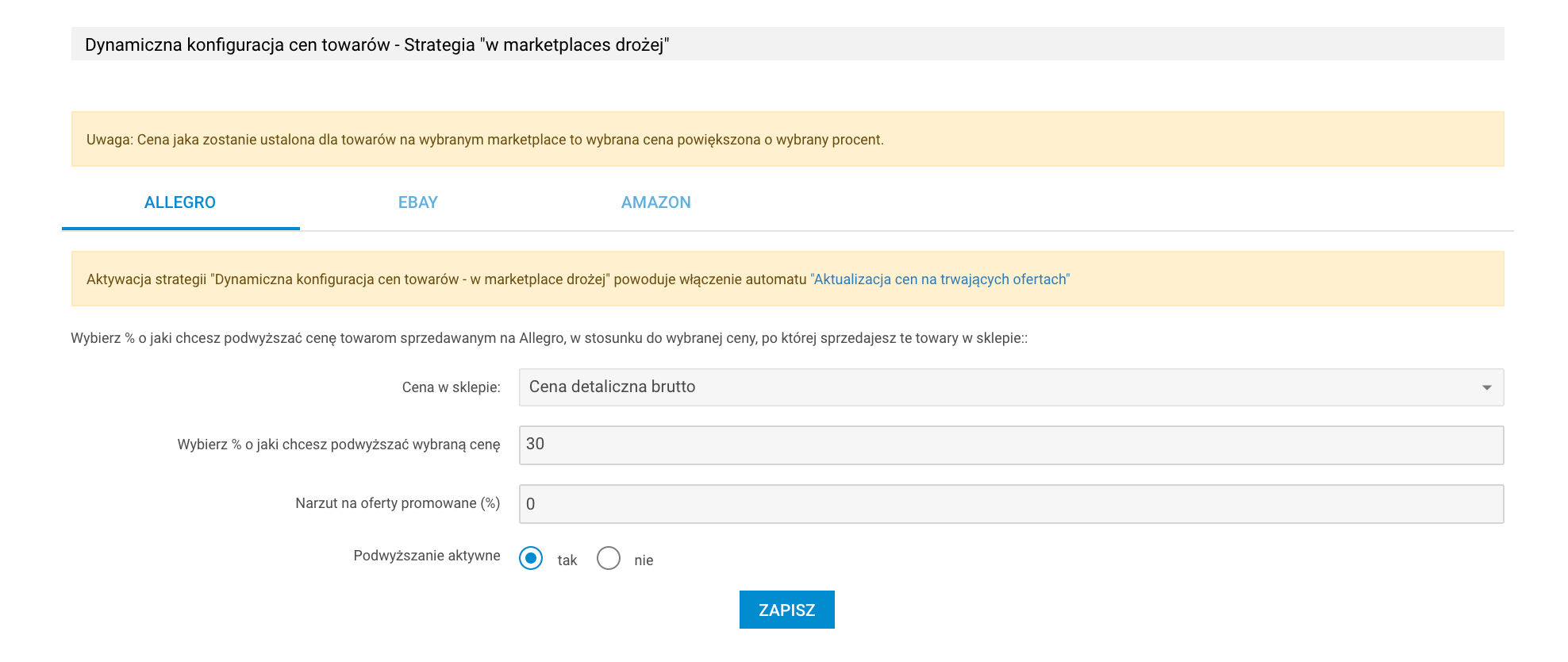
- Wybierz marketplace, dla którego chcesz ustawić ceny (poniżej przykład dla Allegro)
- Wskaż proc. o który chcesz podwyższać cenę dla twoich towarów na Allegro. Wybierz spośród cen:
- Cena detaliczna brutto
- Ostatnia cena zakupu brutto
- Średnia cena zakupu brutto
- Cena minimalna brutto
- Cena do obliczeń automatycznych
- Jeżeli sprzedajesz na Allegro lub eBay, możesz wybrać proc., o który chcesz podwyższać cenę towarom promowanym. Zrobisz to ustawiając Narzut na oferty promowane. Dzięki temu, przy wystawianiu i aktualizacji, do ceny towaru zostanie doliczony wskazany przez ciebie narzut. Działa to dla towarów, które w profilu ustawień aukcji mają zaznaczone Opcje dodatkowe (pogrubienie, podświetlenie lub wyróżnienie). Narzut nie będzie uwzględniony w cenie pokazywanej na karcie edycji towaru, będzie widoczny jedynie na aukcji.
- Ustaw podwyższanie aktywne: tak
- Zatwierdź formularz przyciskiem Zapisz
Zmiany na karcie towaru
Po aktywacji podwyższania cen w marketplace nowa cena będzie wyliczana wg. wzoru
Nowa cena będzie się wyświetlać na karcie edycji towaru, w sekcji cen bazowych dla wybranych serwisów aukcyjnych.
Zobacz przykład dla towaru wystawianego na Allegro i zwiększeniu ceny o 30 proc.:
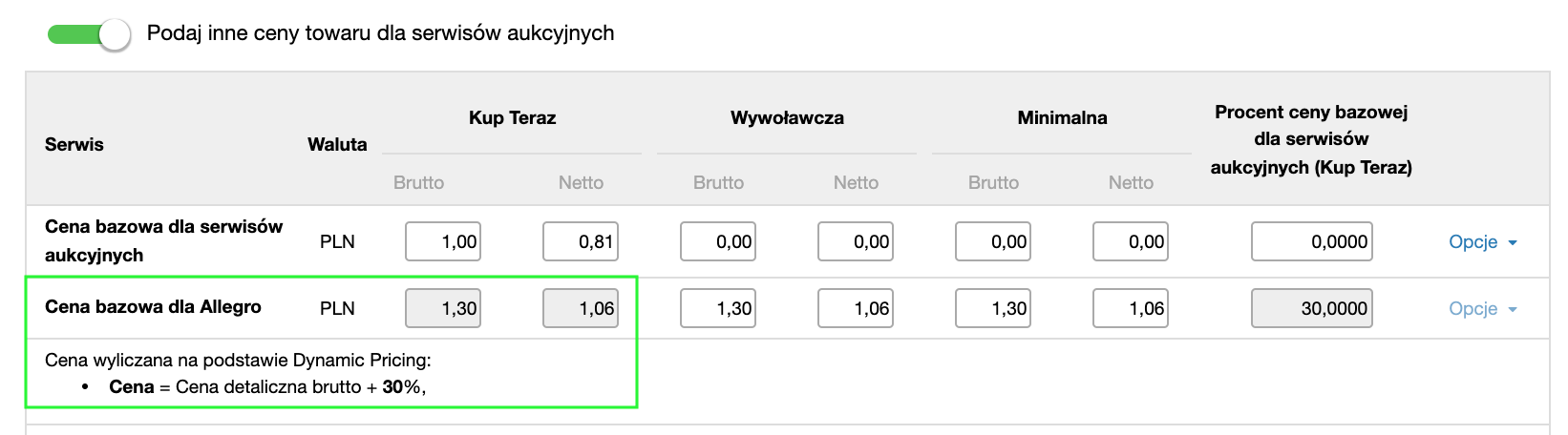
Na karcie edycji towaru, ceny wyliczone przez Dynamic Pricing, będą zablokowane dla ręcznej edycji.
Ważne wskazówki
- Możesz wskazać podwyżkę wskazanej ceny jednocześnie dla jednego, dwóch lub trzech serwisów. Każde z ustawień należy zapisać osobno w zakładce danego serwisu, poprzez wybranie buttona Zapisz
- Jeśli zmienisz cenę na karcie edycji towaru, to dla marketplace automatycznie zostanie wyliczona nowa cena. Możesz wybrać zmianę ceny spośród:
- Cena detaliczna brutto
- Ostatnia cena zakupu brutto
- Średnia cena zakupu brutto
- Cena minimalna brutto
- Cena do obliczeń automatycznych
- Zmiana przez API ceny bazowej dla wybranego marketplace NIE wpłynie na mechanizmy aktualizacji cen aukcji.
- Nowe ceny widoczne na karcie edycji towaru, są dostępne dla innych kanałów np. API.
- Nowe ceny NIE są wysyłane do backupu. Dzięki temu, po wyłączeniu Dynamic Pricing, zostaną przywrócone twoje poprzednie ceny.
- Aktywacja strategii w marketplaces drożej powoduje włączenie automatu Aktualizacja cen na trwających ofertach
- Jeśli nowa cena będzie mniejsza lub równa zero, zostanie ustawiona cena domyślna/bazowa dla danego serwisu. Kiedy jest możliwe? Nowa cena może być mniejsza lub równa w sytuacji, gdy mechanizm w marketplaces drożej nie będzie miał danych potrzebnych do wyliczeń, np. dany towar nie będzie miał uzupełnionych cen.
- Stan przełącznika Przeliczaj ceny zgodnie z regułami ustawionymi w module Dynamic Pricing nie jest aktualnie backupowany
Towary wykluczone z mechanizmu w marketplaces drożej
• Towary, które mają tryb ustawiania cen w sklepie: Cena detaliczna na telefon, Wszystkie ceny na telefon, Formuła do wyliczania ceny
• Typy towarów: towar z konfiguratorem
• Towary, które już mają ustawione jakiekolwiek automaty dla cen w marketplace
Dla tych towarów wyświetli się komunikat: Towar nie jest uwzględniany w mechanizmie Dynamic Pricing
Rozmiary
Jeśli chcesz ustawić różne ceny dla różnych rozmiarów, to w strategii w marketplaces drożej jest to możliwe. Nowa cena dla takiego towaru będzie wyliczona na bazie ceny dla danego rozmiaru.
Cena wywoławcza licytacji i cena minimalna dla aukcji
• Jeżeli ceny dla danego serwisu sprzedażowego opierały się wcześniej o jego cenę bazową, mechanizm Dynamic Pricing ustawi Cenie minimalnej i Cenie wywoławczej taką wartość, jaką ma cena Kup teraz.
• Jeśli te ceny nie są ustawione dla danego towaru, zostanie do nich przypisana cena Kup teraz
Kiedy aktywacja przełącznika "Przeliczaj ceny zgodnie z regułami ustawionymi w module Dynamic Pricing" powoduje jednoczesne przełączenie przełącznika "Podaj inne ceny dla sklepów"?
Jeśli w module Dynamic Pricing zostanie dla jednego sklepu skonfigurowana strategia "w marketplace drożej" i dla danego towaru mamy aktywowany przełącznik "Przeliczaj ceny zgodnie z regułami ustawionymi w module Dynamic Pricing", wówczas na karcie edycji tego towaru nastąpi przestawienie stanu przełącznika "Podaj inne ceny dla sklepów" z wyłączonego na włączony.
Jest to spowodowane tym, że strategia skonfigurowana jest tylko w jednym sklepie. W związku z tym zachodzi różnica pomiędzy cenami dla aukcji w poszczególnych sklepach i ta różnica wymusza zmianę stanu przełącznika "Podaj inne ceny dla sklepów".
Jeżeli po przejściu do MARKETING I INTEGRACJE / Dynamic Pricing & Product Groups / Dynamic Pricing
nie masz jeszcze dostępu do tej funkcjonalności, nie martw się. Oznacza to, że zmiany będą dostępne również dla ciebie w ciągu maksymalnie kilkunastu dni.
Uwzględnianie nowych promocji w sklepie jeśli towar ma ustawione Dynamic Pricing "w marketplace drożej"
W konfiguracji nowych promocji dodaliśmy opcję: Uwzględniaj promocję przy wyliczaniu ceny dla marketplace
- nie
- tak, obniż cenę wszystkich towarów poza tymi, które posiadają indywidualną cenę dla marketplace
- tak, obniż cenę wszystkich towarów, które nie mają ceny indywidualnej dla marketplace'ów oraz tych z ceną wyliczoną w Dynamic Pricing
W przypadku ostatniej opcji Cenę minimalną wyliczaną dla Allegro ustawiamy na cenę minimalną jaką klient ma zdefiniowaną w sklepie.
Powiązane treści


