
Aktywuj w module Dynamic Pricing strategię "w sklepie taniej" i automatycznie ściągaj klientów do sklepu
Moduł Dynamic Pricing dostarcza ci gotowe reguły do zarządzania cenami. Dzięki temu twój sklep internetowy zawsze będzie bardziej atrakcyjny dla klienta niż analogiczna oferta w marketplace. Ściąganie ruchu bezpośrednio do sklepu jest korzystne, ponieważ pozwala budować rozpoznawalną markę. Dodatkowo unikniesz prowizji od sprzedaży, którą musisz płacić w marketplace. Poznaj strategię sprzedaży "w sklepie taniej" w module Dynamic Pricing od IdoSell i postaw na własny sklep internetowy.
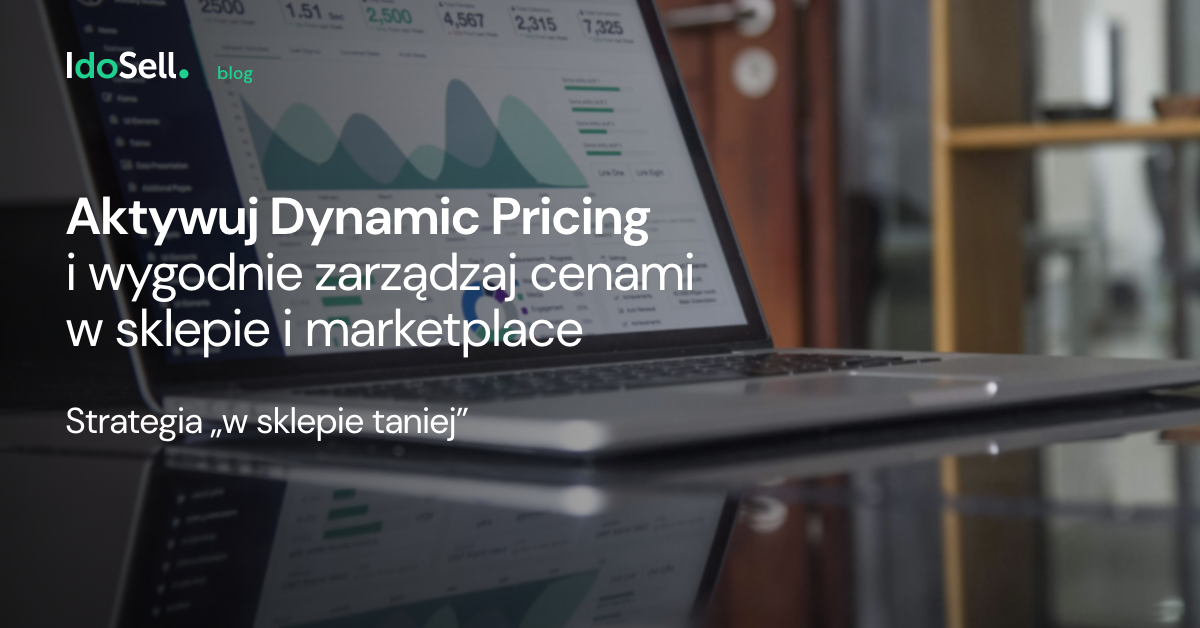
Moduł jest bezpłatny i można go łatwo skonfigurować w sekcji MARKETING I INTEGRACJE / Dynamic Pricing & Product Groups / Dynamic Pricing. Moduł działa w dwóch strategiach sterowania cenami.
O pierwszej strategii "w marketplace drożej" pisaliśmy tutaj: Aktywuj Dynamic Pricing i wygodnie zarządzaj polityką cenową w sklepie i marketplace
Poznaj strategię "w sklepie taniej"
Strategia w sklepie taniej jest polecana merchantom, którzy sprzedają głównie w marketplace i w swojej ofercie mają przede wszystkim popularne towary. Ponieważ Allegro zapowiedziało kolejną podwyżkę dla określonych kategorii towarów, warto przyjrzeć się tej strategii i spróbować uniezależnić się od narzucania cen przez marketplace.
Na czym polega strategia w sklepie taniej?
Jeśli w sklepie ustawisz cenę towaru o kilka procent niższą niż cena w marketplace oraz dodatkowo zareklamujesz produkty w Google w ramach usługi Reklamy Google od IdoSell, masz szansę skierować więcej klientów bezpośrednio do twojego sklepu. Dlaczego tak się dzieje? Ponieważ tańsze produkty są chętniej wyświetlane przez Google.
Jak ustawić strategię w sklepie taniej? Wybierz towary, dla których chcesz zastosować Dynamic Pricing. Ustaw na karcie edycji towaru, w zakładce ceny opcję Przeliczaj ceny zgodnie z regułami ustawionymi w module Dynamic Pricing jako aktywną (zmiana tej opcji dla większej ilości towarów jest możliwa za pomocą funkcjonalności GET).
Następnie przejdź do modułu Dynamic Pricing i skonfiguruj reguły.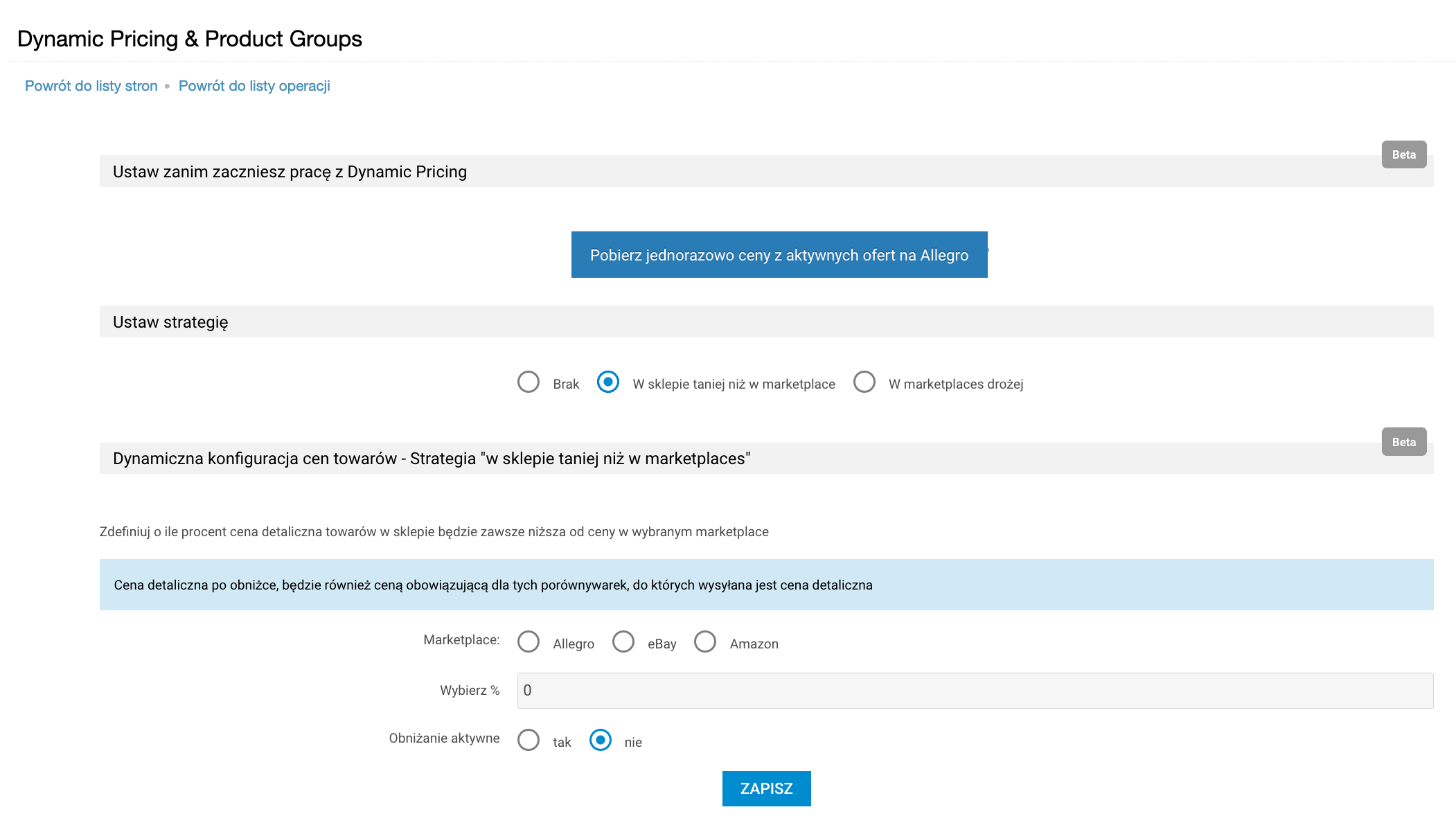
Zanim zaczniesz pracę z Dynamic Pricing
Jeśli w panelu twojego sklepu pojawią się nieścisłości w cenach towarów (czyli np. cena w panelu jest inna niż w ofercie na Allegro lub gdy prowadzisz kilka ofert tego samego produktu), zalecamy wykorzystanie funkcjonalności, która umożliwia pobranie cen z aktywnych ofert na Allegro.
Wystarczy, że wybierzesz Pobierz jednorazowo ceny z aktywnych ofert na Allegro, a w ciągu 48 godzin ceny towarów z ofert na Allegro zostaną zapisane na kartach edycji towarów jako cena bazowa dla Allegro. Dzięki temu będziesz miał pewność, że ceny w twoim sklepie odzwierciedlają twoją ofertę na Allegro.
Ważne wskazówki
- Po uruchomieniu opcji pobierania cen z Allegro, interfejs dla obu scenariuszy Dynamic Pricing zostanie zablokowany (do aktywacji i edycji). Będzie tak do momentu pobrania wszystkich cen do panelu sklepu (może to trwać do 48 godzin).
- Pobieranie cen nastąpi ze wszystkich aktywnych ofert, natomiast mechanizm strategii "w sklepie taniej" będzie działał TYLKO na towarach, które mają aktywne oferty a także ustawiony aktywny przełącznik Przeliczaj ceny zgodnie z regułami ustawionymi w module Dynamic Pricing
- Jeśli masz kilka aktywnych ofert dla danego towaru, mechanizm pobierania cen uwzględni ostatnią wystawioną ofertę.
- Jeśli masz na Allegro oferty, którym funkcjonalność Allegro „Super Ceny” obniża cenę, funkcjonalność pobierania cen z Allegro również pobierze te obniżone ceny. Jeśli więc na danym towarze będzie aktywny przełącznik Przeliczaj ceny zgodnie z regułami ustawionymi w module Dynamic Pricing wtedy mechanizm Dynamic Pricing będzie obniżał cenę detaliczna brutto względem tej obniżonej przez Allegro ceny.

Strategia w sklepie taniej niż w marketplace
- Wybierz marketplace, względem którego chcesz obniżać cenę w sklepie (poniżej przykład dla Allegro)
- Wskaż proc. o który chcesz obniżać cenę (np. 5 proc.)
- Ustaw podwyższanie aktywne: tak
- Zatwierdź formularz przyciskiem Zapisz
Wybranie opcji "Taniej niż na Allegro" i wskazanie wartości 5 proc. spowoduje obniżenie cen towarów w panelu sklepu o 5 proc. w stosunku do ceny po której sprzedajesz dany towar na Allegro (jeżeli dany towar ma zdefiniowaną cenę dla danego konkretnego serwisu obniżka nastąpi względem tej ceny, a jeśli nie ma - wówczas obniżka realizowana jest względem ceny detalicznej)
Widoczność obniżonej ceny
Nowa obniżona cena nie będzie widoczna na karcie edycji towaru, będzie natomiast widoczna:
- na karcie towaru (w masce)
- w hotspotach
- w całym COP
- na searchu
- wynikach wyszukiwania
Towary wykluczone z mechanizmu "w sklepie taniej"
- Towary, które mają tryb ustawiania cen w sklepie: Formuła do wyliczania ceny
- Typy towarów: towar z konfiguratorem
- Towary bez aktywnych ofert
Rozmiary
Mechanizm "w sklepie taniej" obniża cenę wszystkich rozmiarów w sklepie względem konfiguracji cen dla Allegro. Mechanizm nie patrzy na rozmiary towarów w ofertach na Allegro.
Cena detaliczna po obniżce będzie również ceną wysyłaną do:
- usługi Reklamy Google od IdoSell
- porównywarek jeśli bazują na cenie domyślnej detalicznej (w tym Facebook Katalog, Google Shopping)
- NIE jest wysyłana do marketplac'ów
Jeżeli po przejściu do MARKETING I INTEGRACJE / Dynamic Pricing & Product Groups / Dynamic Pricing
nie masz jeszcze dostępu do tej funkcjonalności, nie martw się. Oznacza to, że zmiany będą dostępne również dla ciebie w ciągu maksymalnie kilkunastu dni.
Powiązane treści


