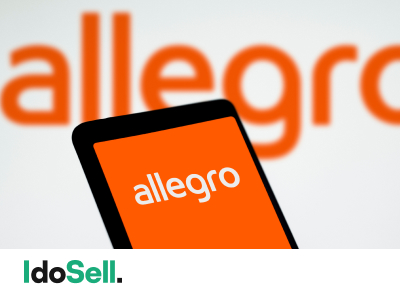
Empik Marketplace - automatyczne tworzenie nowych ofert w serwisie
Od dziś wystawianie nowych ofert w serwisie Empik stanie się jeszcze prostsze. Teraz jednym przyciskiem możesz zlecić utworzenie w panelu Empik nowych produktów. Dodatkowo możesz wskazać identyfikator ofert, po którym będzie się odbywać ich łączenie w panelu EmpikPlace – może być to Kod producenta (EAN) lub Kod IAI

Uproszczenie wysyłki nowych towarów
Wraz z serwisem Empik ułatwiamy zakładanie nowych kart produktów w tym serwisie. Od teraz w konfiguracji Empik Marketplace pojawiła się nowa sekcja: Ustawienia eksportu produktów.
- Eksportuj wszystkie włączone towary (CSV) - pozwala na zgłoszenie wszystkich włączonych towarów. Opcja zalecana, gdy chcesz rozpocząć przekazanie towarów
- Eksportuj wyłącznie nowe towary (CSV) - opcja pozwalająca na uzupełnienie oferty o nowe produkty które pojawiły się od ostatniego eksportu

Wybór przekazywanego kodu towaru
Zmiana obejmuje także udostępnienie wyboru kodu, jaki ma być przekazywany do Empika jako kod produktu. Teraz możesz wybrać pomiędzy:
- Kod IAI
- Kod producenta
Rekomendowane jest wybranie identyfikatora ofert, jakim jest Kod producenta (EAN), co pozwoli na bezpośrednie powiązanie oferty z produktem widniejącym w katalogu Empik.
Zaznaczenie opcji Kod IAI będzie skutkować przesyłaniem identyfikatora ofert, jakim jest wewnętrzny numer produktu w katalogu IdoSell. Wiąże się to z obowiązkiem dodania wskazanych numerów katalogowych do produktów w bazie Empik. Może być to proces czasochłonny wymagający aktualizacji kart produktów
Jak wysłać i zmapować oferty po stronie Empika?
Gdy towary są już przygotowane i włączone do eksportu wystarczy w konfiguracji Empik Marketplace wybrać Eksportuj dla jednej z dwóch wprowadzonych opcji. System zweryfikuje towary i w tle zacznie przygotowywać plik CSV który następnie przekaże do panelu Empik. Podgląd kolejki tworzonych plików oraz postęp sprawdzisz opcją Podgląd kolejki.

Po wyeksportowaniu pliku do panelu EmpikPlace należy rozpocząć proces mapowania nadesłanych produktów. Realizacja procesu mapowania jest możliwa w panelu Empik.
Zachęcamy do zapoznania się z kompleksową instrukcją mapowania, która znajduje się pod linkiem wraz z przykładowym klipem video prezentującym poszczególne etapy tego procesu.
Opisywane zmiany pojawią się planowo na wszystkich sklepach w ciągu dwóch tygodni od publikacji wpisu.
Powiązane treści


